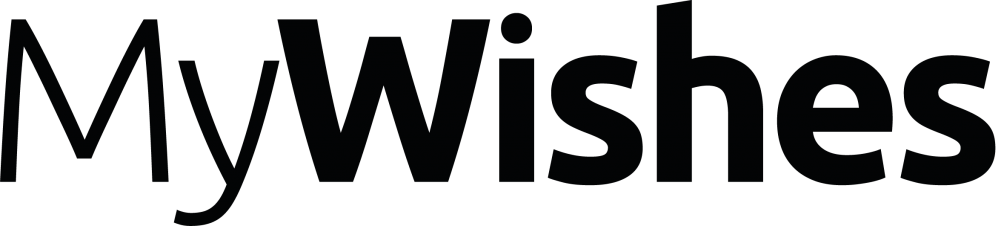How to download your Instagram photos and videos

Overview
“It’s our policy to remove the account of a deceased person from Instagram. To protect the privacy of people on Instagram, we’re unable to provide anyone with login information to an account” – Instagram, Privacy Policy
 About Instagram
About Instagram
Instagram has more than 300 million users wordwide. It is a creative, post-production platform that allows each user to edit photos and videos taken with a range of filters. Instagram will not allow friends and family members of deceased users to have access to / download media directly from Instagram. Therefore it is very important that you backup the photos and videos taken / saved on your Instagram account. Instagram do allow friends and family members of the deceased to ‘Memorisalise’ or ‘delete’ an account. Downloading photos and videos using the tutorial below has to be carried out before either of these process are initiated.
Why it is important to backup your Instagram photos & videos (when you are alive)
In December 2014 ‘Instagram deleted millions of accounts as part of their ‘Instagram Rapture’ cull. Many of these accounts were fake however a significant number of accounts deleted were genuine user profiles.
When we save photos and videos in ‘the cloud’ on services like Instagram, Facebook, Twitter etc we are able to share our lives with our friends and family like never before. However there is a risk that our media (such as photos and videos) will be deleted or lost when we are alive or that it will not be accessible by our loved ones once we die. The risk varies from which services we use to the plans we have have made for our digital media in our social media will. By backing up and sharing a hard copy of our media we reduce the burden on others to take responsibility for our media both now and upon death. Such actions may also help to further assist with building and sustaining for digital legacy.
In this tutorial we will show you how to download your photos and videos from Instagram using a third party tool that connects to Instagram called Instaport.
How to download your photos and videos from Instagram
Instagram do not provide a tool that enables their users to download their media. ‘Instaport’ is a third party tool that connects to a single Instagram account. Instaport enables Instagram users to download their photos and videos directly from their Instagram to their computer or to an external device such as an external hard drive. This tutorial will work on computers, laptops and macs. It may not work on tablets and mobile phones.
Step 1: Login to your Instagram account at: www.Instagram.com.
Step 2: Open up a new tab and visit: www.Instaport.me. Click the yellow Sign in with Instagram button in the top left corner of the window. (If this does not occur please make sure that you are using the same browser for BOTH Instagram and Instaport).

Step 3: Use your Instagram credentials (username and password) to login to Instaport. Press the ‘Authoirze button to allow the application to access your basic information.

Once the instant authorisation occurs between you, Instagram and Instaport you will be able to download your media and back it up. This can be carried out onto your own laptop or external hard drive.
Step 4: You should now be logged in to Instaport and will need to ‘choose your export options’. If you are passing on your media to your next of kin or backing it up we recommend checking the ‘All my photos’ and the ‘Include videos as well’ check box. Now click on the ‘Start Export’ button.

You may need to wait for a few minutes (depending on how many files you are downloading).

Once this process has been completed you will see an image of a ‘zipped folder’. Simply click on the ‘Download only’ button. If you like the experience and would like to support Instaport you can also donate to the service to help ensure that it remains available for years to come. Your files will now be saved in a zipped folder in your default ‘downloads’ folder.
Step 5: Unzip (double click on) the folder called “Instagram….” saved in your download folder. You will now be able to view all of the photos and videos on from your Instagram account locally on your laptop or hard drive. From here you can either move the Instagram folder into a relevant folder (for example the ‘photos’ folder). You may even wish to upload the Instagram folder directly to Facebook or other online portals that your friends and family use.

How to report a deceased Instagram user (and delete remove their media)
If you would like to memorialise or delete the account on behalf of a deceased Instagram user please click here and follow the steps provided by Instagram.
Other relevant resources
- Preparing and responding to death on Facebook (Guide)
- How to download your Facebook data (photos, videos, messages) and pass it onto your next of kin
- Backing up media on an external hard drive
- Preparing and responding to death on Twitter (Guide)
- Preparing and responding to death on Linkedin (Guide)
- Preparing and responding to death on Google+ (Guide)
- PC Pro’s Creating a Digital Will