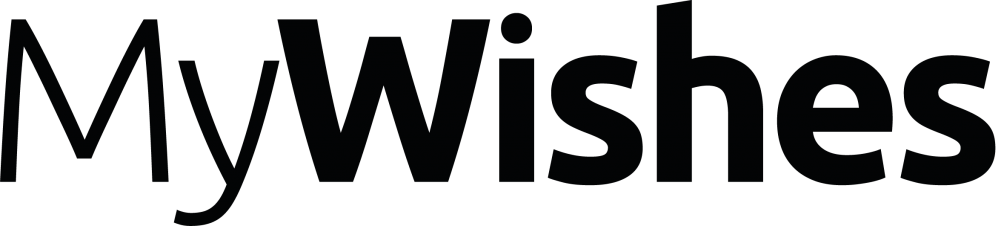How to download your Facebook Data and pass it on to your next of kin
Overview
“We used to store our photos in photo albums and show them to our friends when they visited us. Now we store and save them on a range of devices and Facebook is the new photo album”

How to download a copy of your Facebook data
We recommend that all Facebook users should consider downloading a copy of all their data (for free) from Facebook. This process may be of significant interest to those approaching the end of their life and those who have a desire to pass on an archive of their content (photos, videos etc) to their next of kin, children etc.
- Visit https://www.facebook.com/settings
- Download the data you would like to download and pass on to a loved one

When ‘a copy’ of your data is downloaded from Facebook no changes or alterations are made to your profile or account online. Once downloaded you will be able to use your Facebook account in exactly the same way as you did previously and all of the information will still be available.
Once a copy of your data has been downloaded you will be able to pass on all of your photos, videos and messages to your next of kin. This may ensure that your information is accessible regardless of the recipients expertise online and regardless of whether or not your Facebook account remains live in the future.
To download a copy of your Facebook data visit your Facebook settings by logging into Facebook and clicking here.

We have highlighted the ‘Download a copy of your Facebook data’ link above. Simply click on the ‘Download a copy’ text and Re-enter your Facebook password (as shown below).

The information will be emailed to the email address assigned to your Facebook account. You will need to click ‘OK’ in order to receive it.
Within 5-10 minutes you will receive an email with a download link containing your information. You will need to click on the link shown and once again enter your Facebook password.

Once this action has been carried out the information will be saved on your computers hard drive (to it’s default ‘download’ folder location).
Sorting through your Facebook data
Once your data has been downloaded you may want to extract your favorite and most memorable photos and videos. These could be shared, emailed to friends, printed or provided on a DVD or external hard drive for loved ones.
If you are planning on passing on your archive to your next of kin you may want to consider deleting certain files. For example if you would life to delete your private messages you will be able to find them under in the ‘messages’ file in the HTML folder.

We hope that this guide has been of use. If something isn’t clear or would like recommend an alteration please contact us with your suggestions
Other relevant resources
- Preparing and responding to death on Facebook (Full Guide)
- Backing up your media and responding to death on Twitter (Guide)
- Backing up your media and responding to death on Instagram (Guide)
- Preparing and responding to death on Linkedin (Guide)
- Preparing and responding to death on Google+ (Guide)
- PC Pro’s Creating a Digital Will