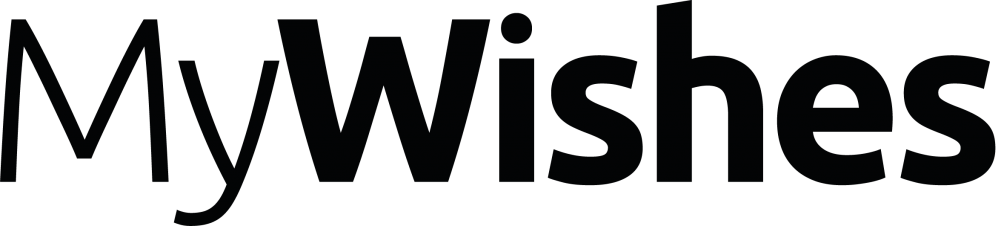How to create a memorial video from photos using PowerPoint
Overview
The tutorial below provides a step by step guide showing how to make a video of images from a PowerPoint photo album. Once created the video will appear similar to the one shown below
How to create a PowerPoint Photo Album and save it as a Video
There are many ways in which we can use an image gallery and turn it into a video. The guide below shows how we can do this using the popular presentation tool ‘Microsoft PowerPoint’.
- Create a new document in Microsoft PowerPoint.
- Add one photo per slide to your PowerPoint presentation. Once you are happy with the slides and the order in which the slides appear click on ‘File’ and ‘Save’ (like normal). Slide one will be the first slide shown in the video, slide 2 the second slide shown etc.
- You will now need to save the file as a video file. Click ‘File’ and ‘Save as’. This will display a layout similar to the image shown below. In this demo I am using a Mac. The way this appears on Windows laptops and other operating systems will be slightly different.

Above: You will see the ‘Format’ button. This text may state ‘Save As’ or something else depending on your version of Power Point and whether you use a Mac or PC. Click on this button. When you click on the button a ‘drop down’ menu will show a list of different files types (as shown below)

You should click on one of the following format settings .mov / .mp4 / MPEG4. In the image below I clicked on the (.mov) option.

Once you have saved a version of the PowerPoint presentation as a .mov, mp4 or MPEG4 click on the save button.
A version of your PowerPoint presentation should now be saved as a video file on your computer. If you do not have a video player on your computer or you have video which isn’t playing we recommend the following::
- Make sure that you are trying to play the newly created movie file and not the PowerPoint presentation previously saved.
- If you are still having problems with the saved video file download ‘ VLC Media player’. It is free to download and plays most video formats. http://www.videolan.org/
- Check the video and it ‘plays’.
- If the video file is going to be played from a different computer or laptop make sure that you ‘play’ that the video file on the assigned laptop / computer before the funeral or wake. If the video file does not work on the assigned computer or laptop download VLC media player to the designated machine and play the video through it. http://www.videolan.org/
*If you want to make any changes to the video simply go back to the saved powerpoint version (.PPT or .PPTX), edit the slides and refollow the steps above.
What if I don’t have PowerPoint?
Many other presentation programs will allow you to save ‘images galleries’ in a video format. Simply select the media, click on ‘save as’ and choose choose a movie format. If you get stuck on the tutorial above feel free to get in touch and we will help you: http://deadsocial.org/contact-us